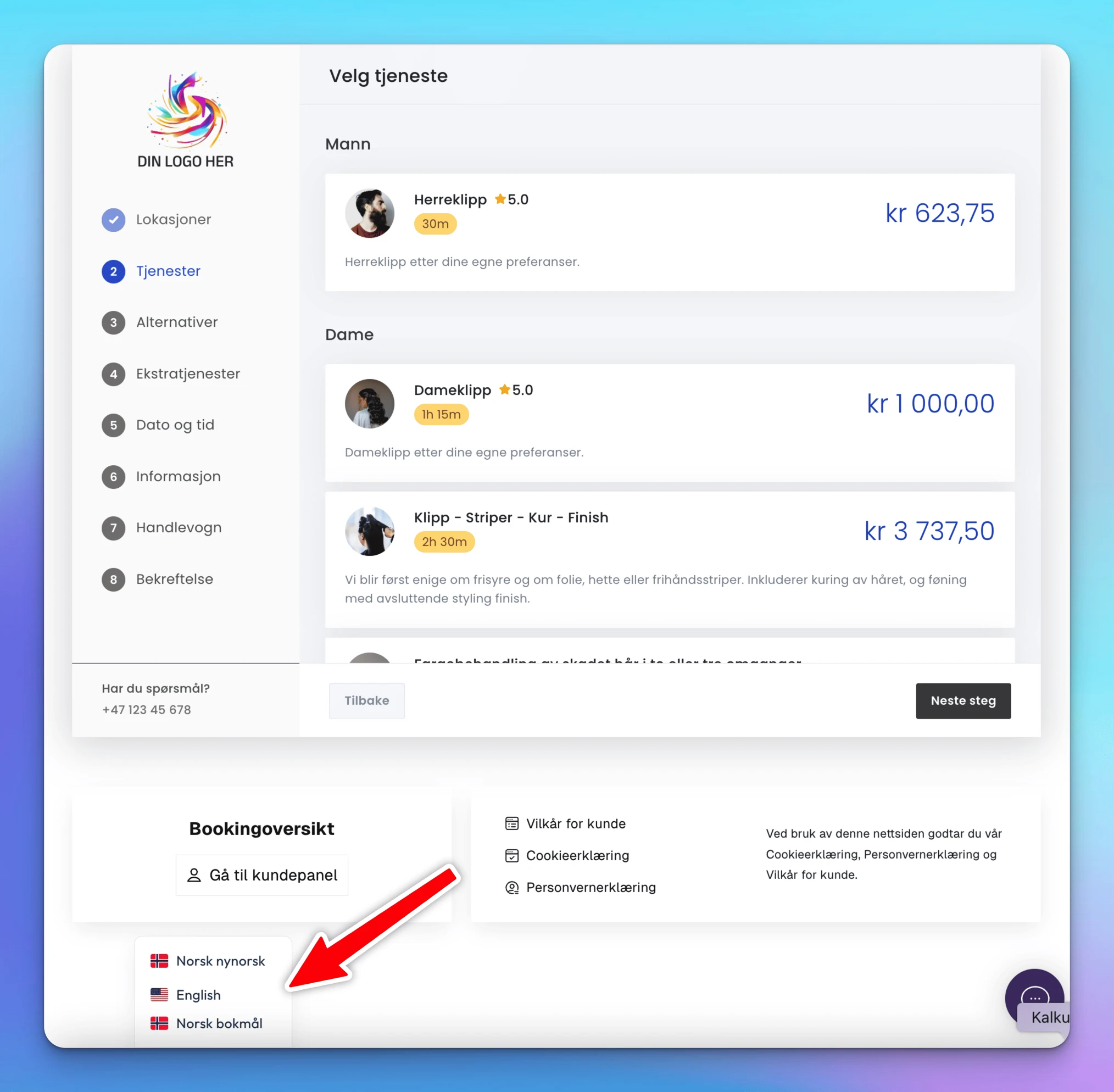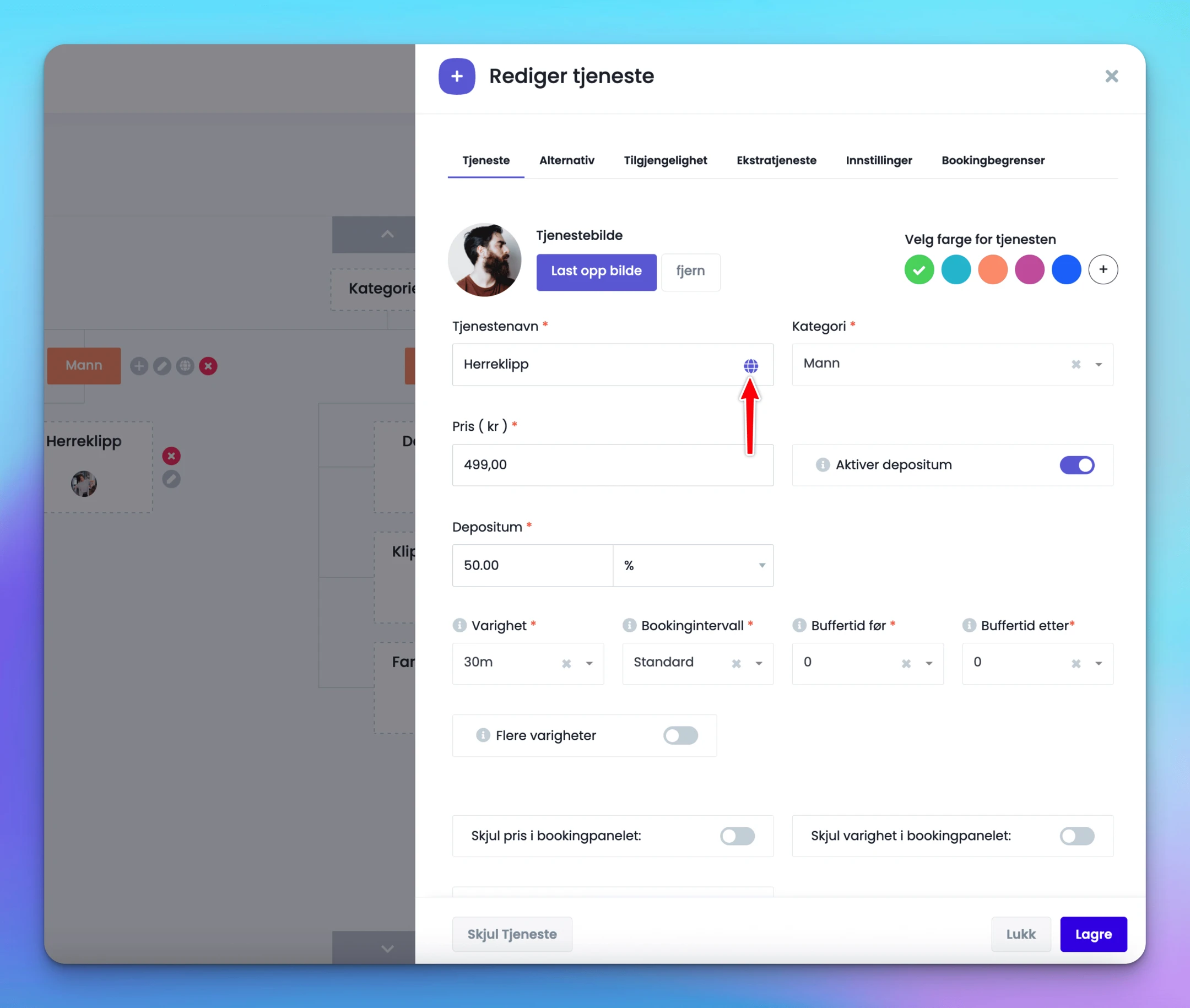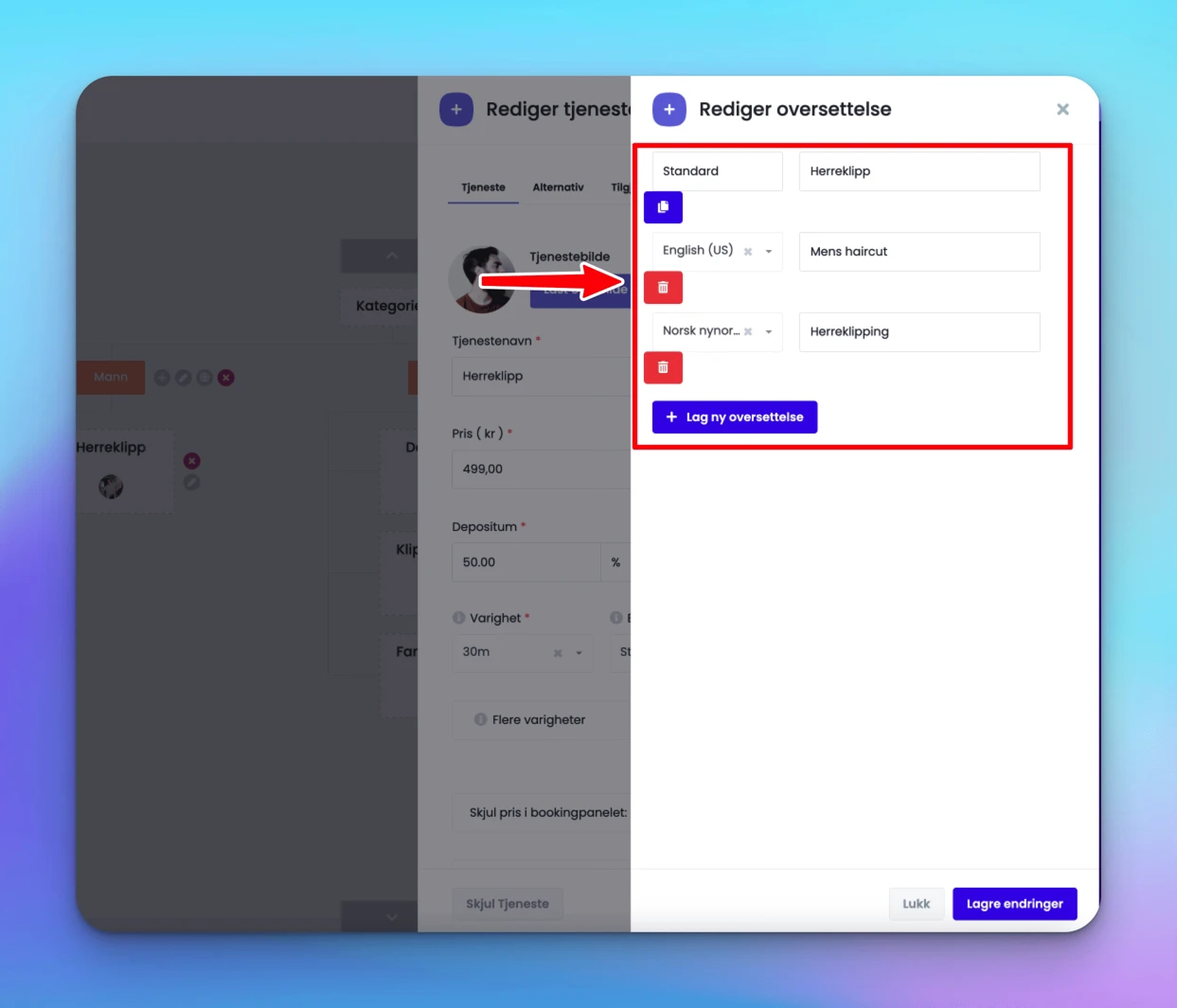Documentation
Bookingtjeneste.no supports the following languages
- Norwegian Bokmål (default)
- English
- Norwegian
For kunder på bookingsiden
The language can be easily selected by clicking on the language button at the bottom left of the booking page. The customer can change the language at any time before or during the booking.
For brukere i ditt kontrollpanel
The language can be changed via the button in the top right, next to the username.
Sharing booking links in different languages
On Bookingtjeneste.no you can easily share booking links with customers in different languages. The website supports multiple languages, and each language has its own dedicated URL. This makes it easy to adapt the customer experience to the desired language.
Examples of URL structure:
- Norwegian Bokmål (default language): https://bookingtjeneste.no/demo/
- Norwegian Nynorsk: https://bookingtjeneste.no/nn/demo/
- English: https://bookingtjeneste.no/en/demo/
For example, say your booking page is https://bookingtjeneste.no/MyCompany
Then your English booking page will be: https://bookingtjeneste.no/one/MyCompany
Hvordan oversetter jeg manuelt?
Systemet har allerede oversatt menyer, standardmeldinger og lignende til Norsk, English and Norwegian.
Din egen informasjon – som tjenestenavn, beskrivelser og andre tekster du legger inn selv – oversettes derimot ikke automatisk. Dette kan du enkelt gjøre selv i kontrollpanelet.
Der du kan skrive inn informasjon (f.eks. navn på tjeneste), finner du alltid et lite blått jordklode-ikon til høyre i feltet. Klikk på ikonet for å åpne oversettelsesverktøyet.
- Du ser først teksten på standardspråket ditt (Norsk).
- Click on “Lag ny oversettelse”.
- Velg språket du ønsker (f.eks. English (US) for engelsk, eller Norsk Nynorsk for nynorsk).
- Skriv inn oversettelsen i feltet for valgt språk.
- Click on Save nederst på siden.
Slik kan du enkelt tilpasse tjenesten din til flere språk.